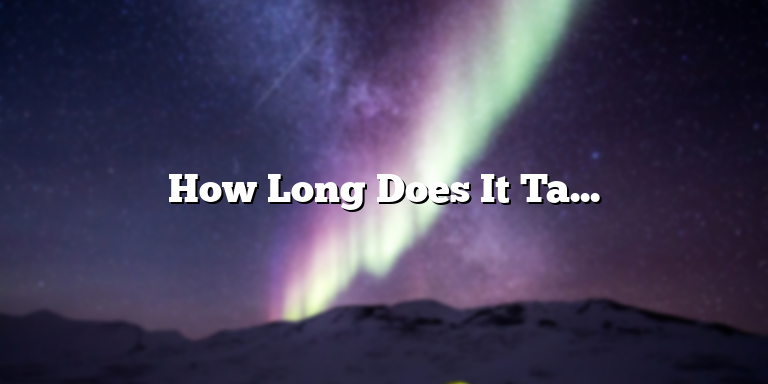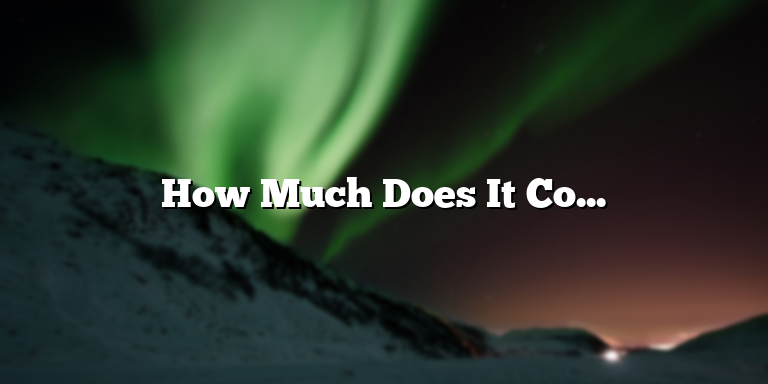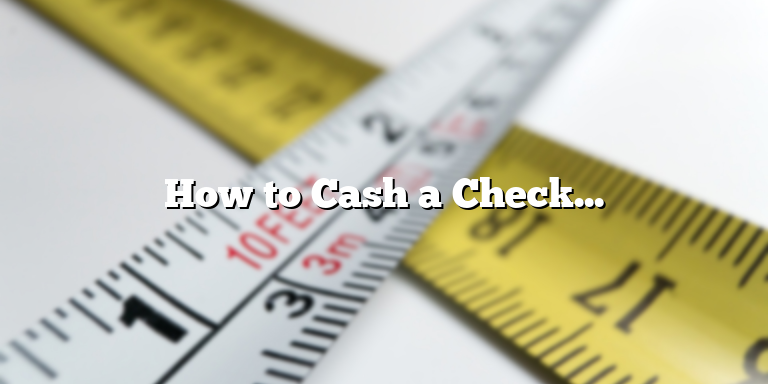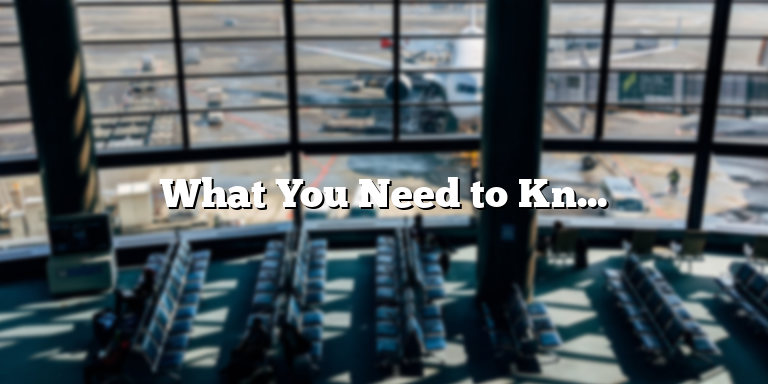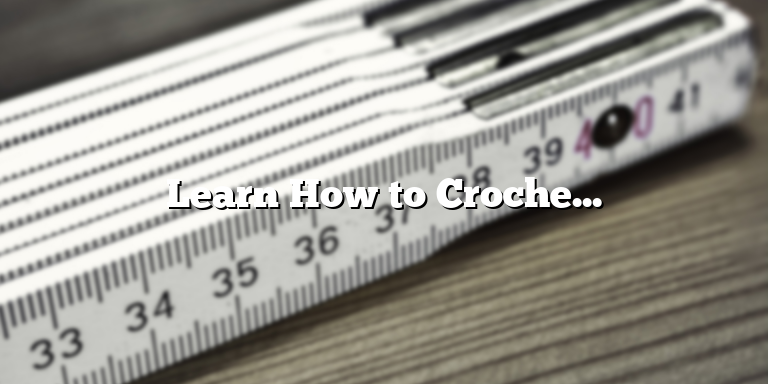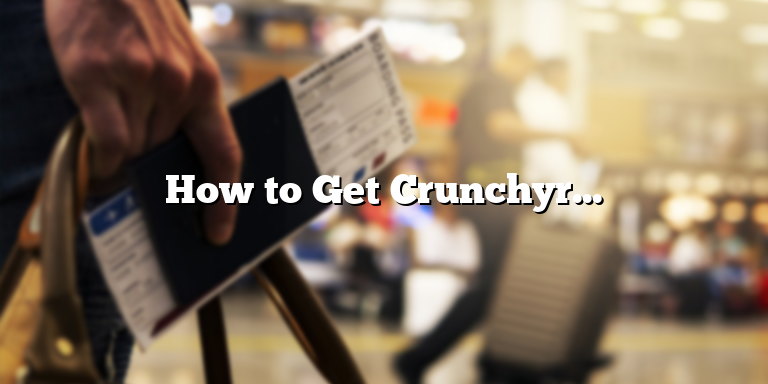
How to Get Crunchyroll on Samsung TV
Crunchyroll is a popular streaming service for anime, manga, and Asian dramas that has been gaining a significant following worldwide since its inception in 2006. If you are an anime enthusiast and own a Samsung TV, you may be looking for ways to stream your favourite anime on a bigger screen rather than your handheld device or laptop. In this article, we will guide you through the process of getting Crunchyroll on Samsung TV.
Method 1: Use the Samsung App Store
The easiest way to get Crunchyroll on Samsung TV is by using the Samsung App Store. Here’s how:
- Turn on your Samsung TV and navigate to the home screen.
- Select the ‘Apps’ icon on the bottom left side of the screen.
- Scroll down and select the ‘Search’ option.
- Type in ‘Crunchyroll’ in the search bar, and select it from the search results.
- Click on the ‘Install’ button and wait for the installation process to complete.
- Once the installation is complete, launch the Crunchyroll app and enjoy streaming your favorite anime on your Samsung TV.
Method 2: Use Chromecast
If you do not have a Samsung smart TV or your TV doesn’t support the Crunchyroll app, you can use a Chromecast dongle to stream Crunchyroll on your TV. Here’s how:
- Plug the Chromecast dongle into the HDMI port of your Samsung TV.
- Connect your Chromecast and Samsung TV to the same Wi-Fi network.
- Download the Crunchyroll app on your mobile device.
- Launch the Crunchyroll app and select the anime you want to watch.
- Select the ‘Cast’ icon on the top right side of the screen.
- Select the name of your Chromecast device from the list of available devices.
- The anime will now be cast to your Samsung TV.
Method 3: Use HDMI Cable
If you don’t have a Samsung Smart TV or Chromecast dongle, you can use an HDMI cable to connect your laptop or computer to your Samsung TV to stream Crunchyroll. Here’s how:
- Connect one end of the HDMI cable to your laptop or computer and the other end to your Samsung TV.
- Make sure that your Samsung TV is set to the appropriate HDMI input channel.
- Go to the Crunchyroll website on your laptop or computer and sign in to your account.
- Select the anime you want to watch and click on the full-screen mode.
- The anime will now be streamed on your Samsung TV.
Conclusion
If you’re an anime, manga, or Asian drama fan, Crunchyroll is an excellent streaming service to consider. And with the three methods we’ve described in this article, you can now watch your favorite anime on your Samsung TV easily. Whether you use the Samsung App Store, Chromecast, or HDMI cable, you can rest assured that you’ll get your anime fix on the big screen.
Step 1: Check Samsung TV Compatibility
If you are a fan of anime, then you must have definitely heard of Crunchyroll. Crunchyroll is an American website and international online community focused on video streaming East Asian media, anime, manga, drama, music, electronic entertainment, and auto racing content. You can watch all your favorite anime shows, dramas, and more on Crunchyroll using your Samsung TV. Before you start, however, make sure your Samsung TV model is compatible with the Crunchyroll app.
To check if your Samsung TV is compatible with the Crunchyroll app, go to the Samsung Smart Hub on your TV. From there, select the Samsung App Store icon and search for the Crunchyroll app. If the app is available in the store, then your Samsung TV is compatible with the Crunchyroll app.
If you can’t find the app in the Samsung App Store, you may need to update your Samsung TV’s software. To do this, go to the System menu on your Samsung TV and select the Software Update option. Your Samsung TV will automatically check for updates and install the latest version if available. Then, go back to the Samsung App Store and search for the Crunchyroll app.
Step 2: Download the Crunchyroll App
Once you have confirmed that your Samsung TV is compatible with the Crunchyroll app, the next step is to download the app. To do this, follow these steps:
- On your Samsung TV remote, press the Smart Hub button.
- Go to the Samsung App Store.
- Search for the Crunchyroll app using the search bar.
- Click on the app and select the Install button.
- Wait for the app to finish installing, and then select the Open button to launch the app.
You may need to sign up for a Crunchyroll account to access the content in the app. To do this, select the Sign Up button on the app’s home screen and follow the prompts to create your account. Once you have signed up, you can start browsing and watching all the anime shows and dramas available on Crunchyroll on your Samsung TV!
Conclusion
Getting Crunchyroll on your Samsung TV is relatively easy. The first step is to make sure your Samsung TV model is compatible with the Crunchyroll app. Then, you need to download and install the app from the Samsung App Store and sign up for a Crunchyroll account. Once you have done this, you can start watching your favorite anime shows and dramas on your Samsung TV, which is sure to enhance your viewing experience!
Step 2: Download and Install the Crunchyroll App
Once you have successfully connected your Samsung Smart TV to the internet, it is now time to download and install the Crunchyroll app. The app can be easily found in the Samsung Smart Hub marketplace and can be downloaded directly to your TV with just a few clicks.
Here is a step-by-step guide on how to download and install the Crunchyroll app on your Samsung Smart TV:
1. Turn on your Samsung Smart TV.
Make sure your Samsung Smart TV is turned on and that it is connected to the internet. You can connect your TV to the internet via an ethernet cable or through a wireless connection. If you are not sure how to connect your Samsung Smart TV to the internet, please check the manual that came with your TV or contact customer support for assistance.
2. Go to the Samsung Smart Hub.
The Samsung Smart Hub is a user-friendly interface that allows you to easily search and access apps, games, and other features on your Samsung Smart TV. To access the Smart Hub, simply press the Smart Hub button on your Samsung Smart TV remote control.
3. Search for the Crunchyroll app.
Once you are in the Samsung Smart Hub, use the search bar to find the Crunchyroll app. You can either search for the app by name or by category. If you are not sure where to find the Crunchyroll app, simply go to the “Entertainment” section of the Smart Hub – the app should be listed under this category.
4. Download and install the Crunchyroll app.
Once you have located the Crunchyroll app, click on it and select “Download” or “Install” to begin the installation process. The app should start downloading and installing automatically, but this may take a few minutes depending on your internet connection speed.
After the installation is complete, you should be able to launch the Crunchyroll app from the Samsung Smart Hub and start watching your favorite anime shows and movies on your Samsung Smart TV.
Overall, downloading and installing the Crunchyroll app on your Samsung Smart TV is a quick and easy process that can be done in just a few minutes. Once you have installed the app, you can enjoy unlimited access to thousands of anime shows and movies from the comfort of your own home. Happy streaming!
Step 3: Sign Up or Log In to Your Crunchyroll Account
Now that you have successfully downloaded and installed the Crunchyroll app on your Samsung TV, it’s time to sign up or log in to your Crunchyroll account to start streaming your favorite anime series and movies.
If you already have a Crunchyroll account, logging in is easy. All you need is your email and password. Simply follow these steps:
- Open the Crunchyroll app on your Samsung TV.
- Select ‘Log In’ from the main menu.
- Enter the email address and password associated with your Crunchyroll account.
- Click on ‘Log In’ and you’ll be taken to the home screen, where you can start browsing and streaming your favorite anime content.
If you don’t have an account, don’t worry. You can easily sign up for a new account from the Crunchyroll website. Follow these steps to create a new account:
- Open the Crunchyroll website on your computer or mobile device.
- Click on the ‘Sign Up’ button on the top-right corner of the page.
- Enter your email address and choose a strong password.
- Click on ‘Sign Up’ and follow the instructions to complete the registration process.
- Once your account is created, you can log in to your account on your Samsung TV following the steps mentioned above.
Signing up for a Crunchyroll account is essential if you want to unlock all the features of the app and stream all the latest anime content. With a Crunchyroll subscription, you can access a vast library of anime content, including popular titles like Naruto, One Piece, Attack on Titan, and more.
So, sign up or log in to your Crunchyroll account today and start streaming your favorite anime shows and movies on your Samsung TV. Happy Streaming!
Step 4: Enjoy Your Favorite Anime and Manga
Now that you have successfully installed and logged into the Crunchyroll app on your Samsung TV, you are ready to start enjoying your favorite anime and manga titles.
One of the best things about Crunchyroll is the vast library of content available. From popular series like Naruto and Attack on Titan to lesser-known gems like Toradora and Re:ZERO – Starting Life in Another World, there is something for everyone on the platform.
To start watching, simply navigate to the Crunchyroll app on your Samsung TV and select the title you want to watch. You can browse by popular titles, new releases, or search for specific titles using the app’s search function.
Once you have selected a title, you will be taken to its information page. Here you can read a brief synopsis of the series or manga, view its ratings and reviews, and see its episode or volume count.
When you are ready to start watching, simply select the “play” button and enjoy! If you have a premium membership, you will be able to watch without any interruptions from ads. If not, commercials will play before and during the episode.
While watching, you can pause, rewind, and fast forward using the controls on your Samsung TV remote. You can also adjust the video quality, subtitles, and language settings to your preferences.
If you want to keep track of your progress, you can create a watchlist on the Crunchyroll app. This allows you to add titles to a list and mark specific episodes or volumes as watched. This feature is especially helpful if you’re watching multiple series at once.
In conclusion, getting Crunchyroll on your Samsung TV is a great way to enjoy anime and manga titles on the big screen. With a wide variety of content available and easy-to-use controls, you’ll never run out of things to watch. So kick back, relax, and enjoy your favorite series and manga on Crunchyroll.