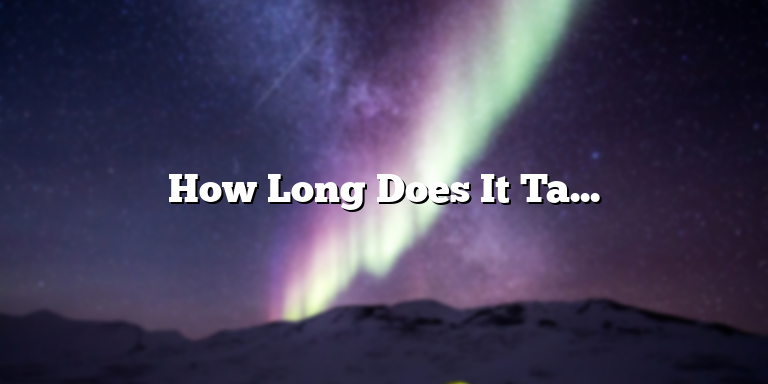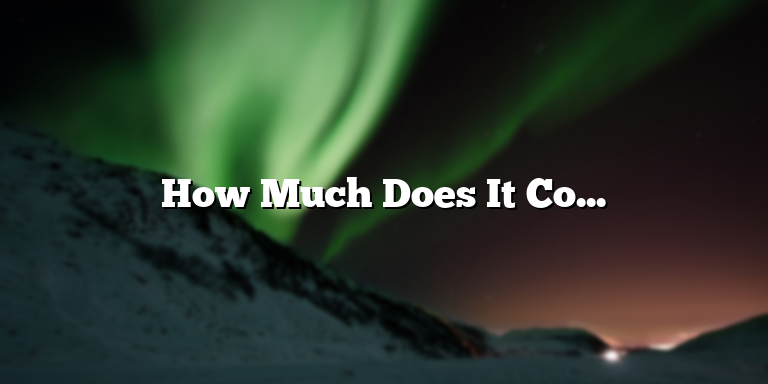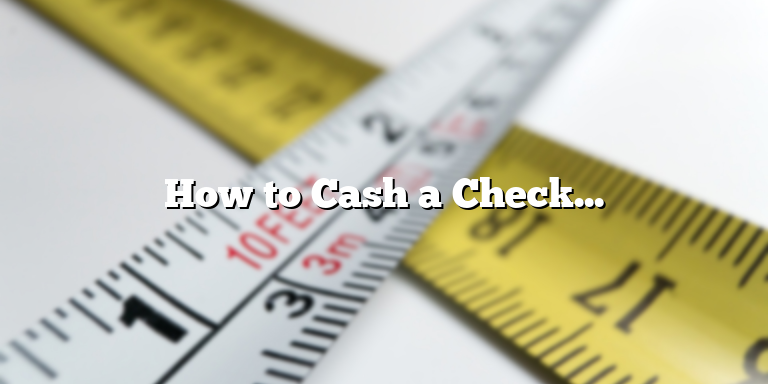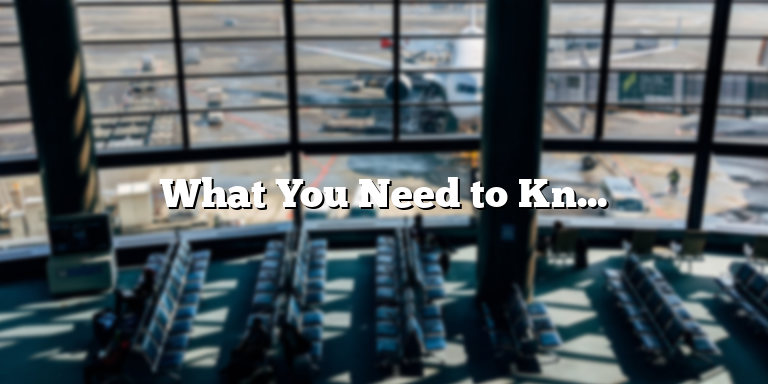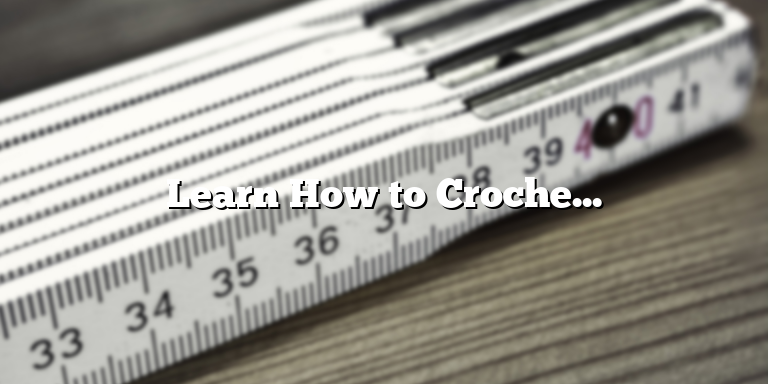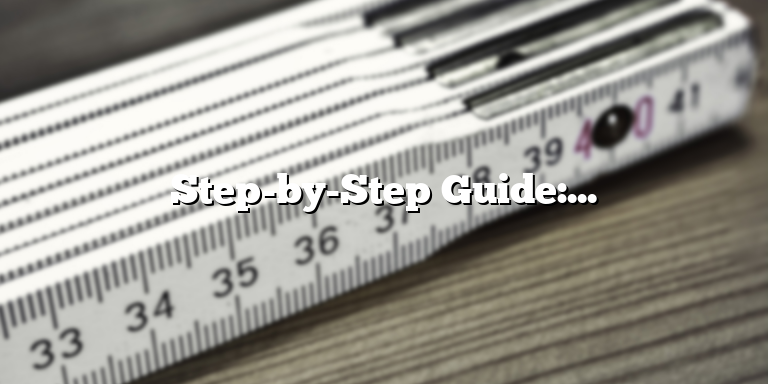
Step 1: Choose a Platform and Application
Before creating your digital planner, it is important to choose the right platform and application that will work best for you. There are several options available that include websites like Google Sheets, Notion, and Trello. Applications such as GoodNotes, Notability, and Procreate are also great options for creating digital planners.
Each platform and application has its own unique features and benefits. Some platforms like Google Sheets and Trello are free while others like Notion and GoodNotes require a subscription or one-time purchase. Choose the one that suits your needs and budget.
GoodNotes is a great application that allows you to create interactive digital planners with a variety of templates and covers to choose from. Notability offers a seamless syncing feature that ensures that your planner is available across all your devices. Procreate, although mainly used for digital art, provides a flexible canvas and tools that can be used to design your own planner from scratch.
Consider the style and functionality of each application before making your final decision; make sure that you get the most out of the features available.
Section One: Choose Your Platform
The first step in creating a digital planner is to choose a platform that you feel comfortable using and that has the features you need. Here are some popular options to consider:
Goodnotes
Goodnotes is a popular app for creating digital planners. It is known for its smooth handwriting and note-taking capabilities. With Goodnotes, you can add pages, change the cover, and personalize your planner to fit your specific needs. It is available for both iOS and Mac and is sold for a one-time fee rather than a subscription.
Notability
Notability is another popular digital planner app. It offers features like handwriting recognition, the ability to add images and stickers, and the ability to record audio notes. Notability is available for both iOS and Mac and is sold for a one-time fee.
OneNote
OneNote is a free app that allows you to create digital notebooks and planners. It offers the ability to share your planner with others, allows you to add audio and video notes, and provides a variety of tools for formatting and organizing your planner. OneNote is available on all major platforms, including iOS, Mac, Android, and Windows.
Ultimately, the decision of which platform to use will depend on your personal preferences and needs. Consider trying out a few different options before committing to one.
Section Two: Design Your Pages
Designing your digital planner pages can be a fun activity that allows you to get creative and personalize your planner. When designing your pages, it’s essential to consider the overall aesthetics of your planner and choose a template or design that suits your style. Here are some tips to help you design your digital planner pages:
1. Choose a Template
If you’re not confident in your design skills, choosing a pre-made digital planner template is an excellent choice. Templates are usually pre-designed with different page layouts, font choices, and color schemes. You can browse through multiple options online and select one that resonates with your style. Some digital planner platforms also include built-in templates that you can customize to meet your needs.
2. Use Design Tools
If you’re an experienced designer or want to try making your own pages, design tools such as Canva, Adobe Illustrator, or Procreate can come in handy. These tools allow you to create custom layouts, add images, and play around with different colors and fonts. With template ideas in mind, you can create unique and personalized digital planner pages that fit your style. If you’re unsure of how to use these tools, there are many tutorials available online to help you get started.
3. Consider Functionality
While getting creative with your planner pages is excellent, it’s also crucial to consider functionality. Your digital planner should be easy to use, and the pages should enable you to organize your daily, weekly, and monthly tasks efficiently. When designing your pages, make sure to allocate enough space for your notes, lists, and other essential information. You should also consider adding tabs, bookmarks, and hyperlinks to help you navigate and access your planner pages quickly.
Creating your digital planner pages can be a fun and rewarding experience. With these design tips in mind, you can personalize and customize your planner to match your style and needs. Whether you choose to use a pre-made template or dive into designing your pages from scratch, remember to prioritize functionality and ease of use.
Section Three: Add Functionality and Features
As you create your digital planner, you may find that you want to add more functionality and features to make it more user-friendly and engaging. Here are some creative ways to enhance the functionality and features of your digital planner:
1. Hyperlinks
Hyperlinks are a great way to add external resources and references to your digital planner. For example, you can link to your favorite websites, articles, and videos that provide helpful information to your users. You can also use hyperlinks to connect different sections of your digital planner, making it easier for users to navigate through it.
2. Clickable Buttons
Clickable buttons are another great way to enhance the functionality of your digital planner. You can use them to create shortcuts for frequently used actions, such as adding new events or changing the format of your planner. These buttons can be customized to match the overall design of your planner and can make it more user-friendly and intuitive.
3. Dropdown Menus
Dropdown menus are a useful tool for organizing information and reducing clutter in your digital planner. You can use them to organize your planner by different categories, such as personal vs. work-related events, or by different types of tasks, such as meetings, deadlines, and reminders. Dropdown menus can also be used to filter your planner, making it easier for users to find the information they need.
4. Stickers, Icons, and GIFs
Adding stickers, icons, and GIFs is another fun way to enhance the visual appeal of your digital planner. These design elements can make your planner more personalized and engaging. You can use stickers to highlight important events or to add a touch of humor to your planner. Icons can be used to visually represent different types of tasks or events, making it easier to distinguish between them. GIFs can be used to create animated reminders or other visual cues that help users stay on track.
In conclusion, adding functionality and features to your digital planner can make it more user-friendly and engaging. Whether you choose to add hyperlinks, clickable buttons, dropdown menus, stickers, icons, or GIFs, these design elements can help you create a digital planner that is both functional and aesthetically pleasing.
Section Four: Organize Your Digital Planner
Creating a digital planner is one thing, but organizing it is another story. If you want your planner to be useful, make sure to arrange it in a manner that best suits your needs. There’s no one-size-fits-all solution to this—if you’re a visual person, you might need more images or photos to help you stay on track. Meanwhile, if you’re more of a minimalist, then a sleek design with limited visual noise might appeal to you.
One popular way to organize digital planners is by using color-coded labels and tags. These labels work as visual cues that help you quickly identify tasks, events, and goals. For instance, you can choose a specific color for work-related tasks, while personal tasks can have another color. Similarly, you can assign a color to urgent tasks, while non-urgent tasks can have a different color.
Aside from color-coded labels, another way to organize digital planners is by using tags. Tags are keywords that you can assign to specific tasks, events, or goals. For instance, if you want to keep track of all the tasks related to your blogging, you can assign the “blogging” tag to all those tasks. Later, you can search for all the tasks with the “blogging” tag to get a quick overview of what you need to finish.
Another way to organize your digital planner is by creating different sections or pages. Depending on your purpose, you can create different sections for work-related tasks, personal tasks, health and fitness, financial goals, and so on. This way, you can easily switch between sections when you need to.
When organizing your digital planner, it’s important to keep things simple. Don’t overcomplicate things by adding too many sections, tags, or labels. This can make your planner overwhelming and confusing. Similarly, make sure to regularly update your planner to keep it relevant and useful. If you’re not using a particular section or tag, consider removing it altogether.
All in all, organizing your digital planner can be a fun and creative process. By using color-coded labels, tags, and different sections, you can create a planner that perfectly suits your needs. So take some time to experiment and see what works best for you!