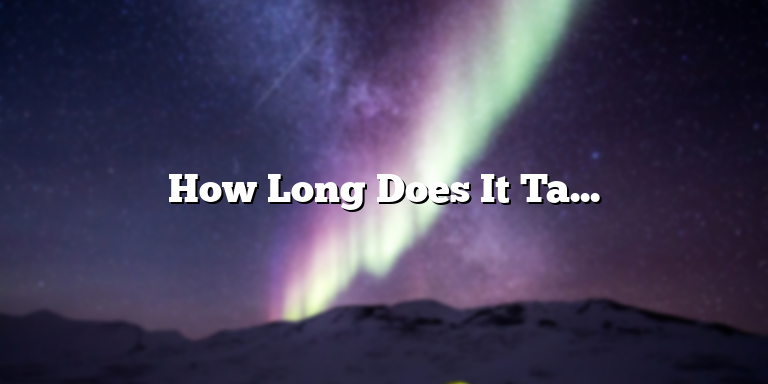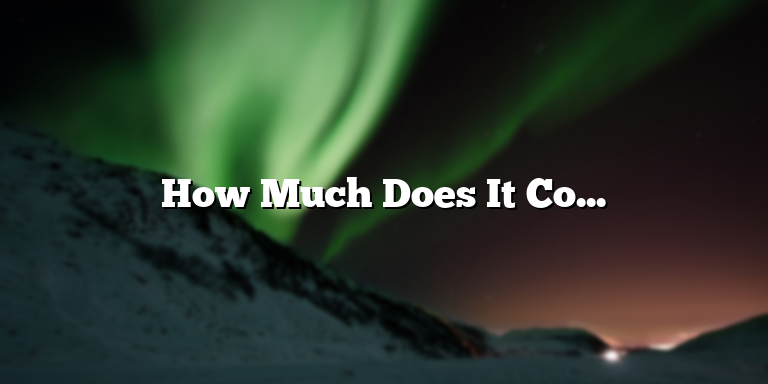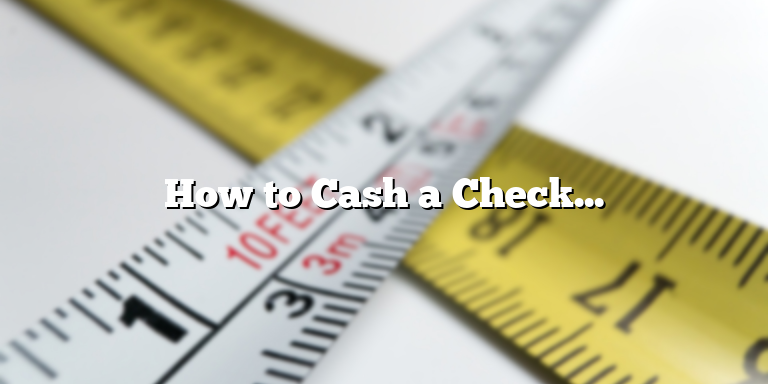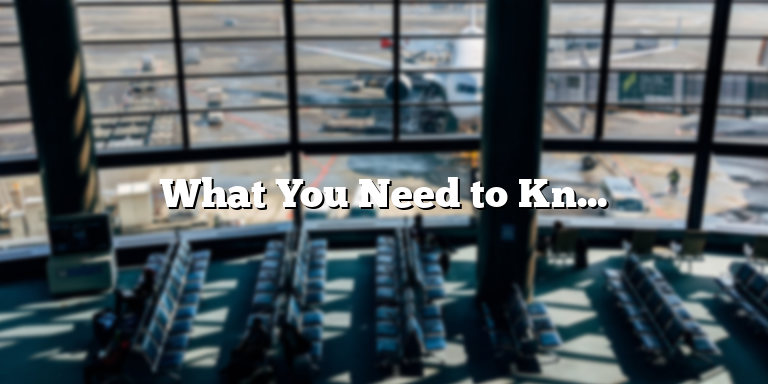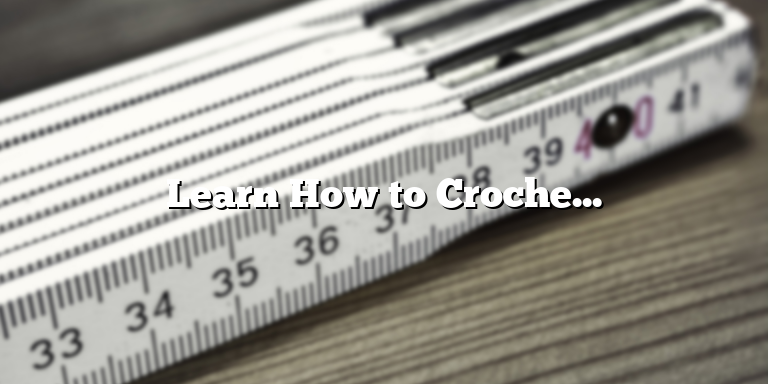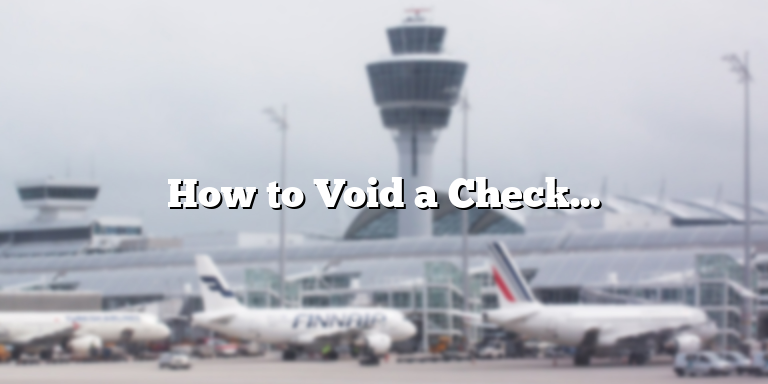
Understanding Check Voiding in QuickBooks
Voiding a check in QuickBooks is an important process that businesses must know how to do for proper recordkeeping and accurate accounting. Simply put, voiding a check means canceling it out as if it never existed in the first place. Whether you’ve made a mistake, lost the check, or have issued the payment incorrectly, voiding the check will prevent it from being cashed or recorded as a payment. This article will teach you how to void a check in QuickBooks and how it affects your accounting records.
Before we dive into the process of voiding a check in QuickBooks, it’s important to understand the two types of voiding: voiding a check before and after you print it. Voiding a check prior to printing is fairly easy, but if you’ve already printed the check, you’ll need to void it and issue a new check with a new number. In either case, QuickBooks makes it easy to void checks and maintain accurate accounting records.
How to Void a Check in QuickBooks
Voiding a check in QuickBooks is a simple process, but it’s important to follow the correct steps to ensure that your accounting records are accurate. Here’s how:
- Open QuickBooks and go to the “Banking” menu on the left sidebar.
- Select “Checks” and choose the account from which the check was issued.
- Locate the check that you want to void and click on it to select it.
- Click the “More” button at the bottom of the screen and select “Void”.
- Enter the reason for voiding the check in the “Memo” field (e.g., incorrect amount, lost check, or duplicate payment).
- Click “Save and Close” to void the check. QuickBooks will automatically adjust your accounting records to reflect the voided check.
By following these steps, you will have successfully voided a check in QuickBooks. It’s important to note that voiding a check will not delete it from your records. Rather, it will mark the check as voided and adjust your accounting records accordingly.
How Voiding a Check Affects Your Accounting Records
Voiding a check in QuickBooks affects your accounting records in several ways. When you void a check, it’s important to understand how it will impact your business’s financial statements. Here’s what you need to know:
- Voided checks will not affect your bank account balance: When you void a check in QuickBooks, it does not affect your bank account balance. Instead, QuickBooks will adjust the balance of the account from which the check was issued.
- Voiding a check deletes the payment from your vendor’s record: When you void a check in QuickBooks, the payment amount will be removed from the vendor’s record. This means that the vendor will no longer be credited with the payment.
- Voided checks will not appear on your financial statements: When you void a check in QuickBooks, it will not appear on your financial statements. This means that it will not be included in your income statement or balance sheet.
Overall, voiding a check in QuickBooks is an important process that businesses must know how to do for proper recordkeeping and accurate accounting. By understanding how to void a check and how it affects your accounting records, you’ll be better equipped to manage your finances and keep your records in order.
Steps to Void a Check in QuickBooks
Voiding a check in QuickBooks is a simple process that can help you maintain accurate financial records. Here’s how you can void a check in QuickBooks:
Step 1: Open QuickBooks and log in with your credentials.
Step 2: Once you’re logged in, go to the “Banking” menu and click on “Use Register” to find the specific account that the check was drawn from.
Step 3: Look for and click on the check that you want to void to highlight it. Ensure that the check you want to void hasn’t cleared yet.
Step 4: Click on the “Edit” button from the top menu bar, then select “Void Check” from the drop-down list.
Step 5: In the pop-up window that appears, confirm that you want to void the check. Be sure to provide a memo indicating the reason for the void. It’s beneficial for record keeping and tracing purposes.
Step 6: After providing the needed information, click on “Void” to complete the process. Your check should now be voided.
Step 7: Once you have successfully voided the check, QuickBooks will ask you if you wish to reset the check number – you can choose to reset or not.
It’s important to ensure that you follow these steps carefully and double-check to ensure you are voiding the correct check. Once you void a check, it cannot be undone, and trying to alter it afterward could lead to incorrect records.
Additionally, be sure to consult your organization’s policies and accounting practices before voiding any checks to ensure compliance with regulations and prevent any discrepancies in your financial records.
Voiding checks in QuickBooks is a handy process that can quickly help you maintain accurate financial records. You can now rest assured that you can process voided checks properly when the need arises.
Deleting or Voiding a Check, Which One to Choose?
As a QuickBooks user, you may come across a situation where you need to get rid of a check entirely or make some changes to it. In QuickBooks, there are two options available to handle such situations- deleting and voiding a check. But which one is the right choice for your situation? In this article, we will explain the difference between voiding and deleting a check and help you choose the right option.
Voiding a Check in QuickBooks
Voiding a check in QuickBooks means that you are canceling it from further use and marking it as “void” in the software. Voiding a check is an excellent option when you want to maintain a record of the canceled check in your QuickBooks. When you void a check, QuickBooks creates a record of the voided check, including the date, the number of the check, the payee, and the amount.
The best part of voiding a check is that it doesn’t affect your company’s financial statements. The check will be shown in your records, but it won’t be included in any calculations or balances. Therefore, there won’t be any double-entry errors in your books.
Voiding a check in QuickBooks is simple; here are the steps:
- Open QuickBooks and go to the “Banking” menu.
- Select “Use Register.”
- Find the check you want to void and select it.
- Click the “Edit” menu, then select “Void Check.”
Deleting a Check in QuickBooks
Deleting a check in QuickBooks means that you are completely removing it from your system. Once deleted, it will no longer be visible in your records. If you need to delete a check entirely, make sure that the check has not been reconciled to avoid balance discrepancies.
You must note that deleting a check affects your company’s financial statements. If you delete a check, any transactions related to it will disappear, including the payment to the vendor, the expense, and the deduction from your balance sheet account. It can also affect your accounts payable or receivable. Therefore, before deleting a check, you should double-check to ensure there will be no negative impact.
Deleting a check in QuickBooks is simple; here are the steps:
- Open QuickBooks and go to the “Banking” menu.
- Select “Use Register.”
- Find the check you want to void and select it.
- Click the “Edit” menu, then select “Delete Check.”
When to Void or Delete a Check in QuickBooks?
If you’ve already reconciled a check, you should always void it—never delete it. Voiding the check ensures that you maintain accurate financial records and avoid any discrepancies in your books. Deleting a check that has been reconciled can result in incorrect balances in your accounts.
On the other hand, if a check was issued by mistake or has incorrect details, you should delete it. If the check hasn’t been reconciled, deleting it won’t have any impacts on your financial records. However, if the details are incorrect, you should create a new check and void the old one to maintain accurate financial records.
In conclusion, choosing to void or delete a check depends on your situation. Void checks if you need to maintain a record while not affecting your financial statements. Delete a check when you need to remove it from your records altogether. Ensure that you choose the right option to maintain accuracy in your books.
Managing Voided Checks in QuickBooks
Voiding a check in QuickBooks is a straightforward process that can be done in a few clicks. However, it is equally important to keep track of these voided checks and ensure that your accounting records are up to date. In this article, we will discuss how to void a check in QuickBooks and manage voided checks effectively.
How to void a check in QuickBooks
Voiding a check in QuickBooks is easy. Follow these simple steps:
- Open the check you want to void.
- Click the “More” button and select “Void.”
- Enter the reason for voiding the check and click “Save and Close.”
That’s it! Your check has now been voided. QuickBooks will void the check and adjust your accounting records accordingly.
Retrieving voided checks
If you need to refer to a voided check in the future, you can retrieve it easily in QuickBooks. Here’s how:
- Go to the “Reports” tab and select “Banking.”
- Select “Voided/Deleted Transactions” from the list.
- Select the date range you want to view and click “Run Report.”
The report will display all voided checks and other transactions during the selected period.
Viewing voided transaction reports
QuickBooks allows you to view reports for all voided transactions, not just checks. Here’s how:
- Go to the “Reports” tab and select “Accountant & Taxes.”
- Select “Voided/Deleted Transactions Summary” or “Voided/Deleted Transactions Detail.”
- Select the date range you want to view and click “Run Report.”
The summary report will show you the total number and amount of voided transactions, while the detail report will show you individual voided transactions.
Keeping your accounting up to date
Voiding a check may affect your accounting records, so it’s crucial to keep your records up to date. QuickBooks automatically adjusts your records when you void a check, but you should double-check your accounts to make sure everything is still accurate.
You may need to reconcile your accounts or make other adjustments to ensure that your records reflect the changes accurately. It’s a good idea to consult a bookkeeper or an accountant to help you manage your records effectively.
Conclusion
Voiding checks is a necessary process in QuickBooks, but it’s equally important to manage voided checks effectively. Retrieving voided checks, viewing voided transaction reports, and keeping your accounting up to date are essential steps to ensure your business runs smoothly. Follow the steps outlined in this article to manage voided checks effectively and stay on top of your accounting records.
Preventing Check Frauds by Voiding Checks in QuickBooks
Voiding a check is a process of canceling a check transaction by marking it as null and void in QuickBooks. This process is essential in preventing check frauds and ensuring that your business finances are secure. In this article, we will discuss how to void a check in QuickBooks effectively.
Why is it Important to Void Checks in QuickBooks?
Dishonest employees or outsiders who get access to your checkbook can create fraudulent checks using your company’s name. If you don’t take appropriate measures, you may end up with significant financial losses. By voiding a check, you can avoid the possibility of issuing duplicate payments, prevent unwarranted transactions from going through, and eliminate the risk of fraudulent activity.
Steps to Void a Check in QuickBooks
Voiding a check in QuickBooks is simple and involves the following steps:
Step 1: Open QuickBooks and click on the “Banking” tab.
Step 2: Click on the “Registers” option and select the account from which the check was issued.
Step 3: Locate the check in the register, right-click on it, and select “Void Check.”
Step 4: Click “Yes” to confirm that you want to void the check.
Step 5: Enter a memo to explain the reason for voiding the check.
After completing these steps, the voided check will appear in the register with the memo that you provided. It’s important to note that voiding a check does not delete it entirely; it only cancels the payment, and the check remains in the register for future reference.
When Should You Void a Check in QuickBooks?
It’s essential to void a check whenever there’s a mistake or an issue with a payment. Some of the scenarios where you may need to void a check include:
- A check was lost or stolen
- A check was issued for the wrong amount
- A check was issued to the wrong vendor
- A check was issued to a vendor who is no longer doing business with you
- A check was double-paid or the invoice was already paid
Conclusion
Voiding checks in QuickBooks is a necessary process that helps protect your business finances and prevent fraudulent activity. By following the steps outlined in this article, you can void checks in QuickBooks with ease and ensure that your financial records are accurate and up-to-date.