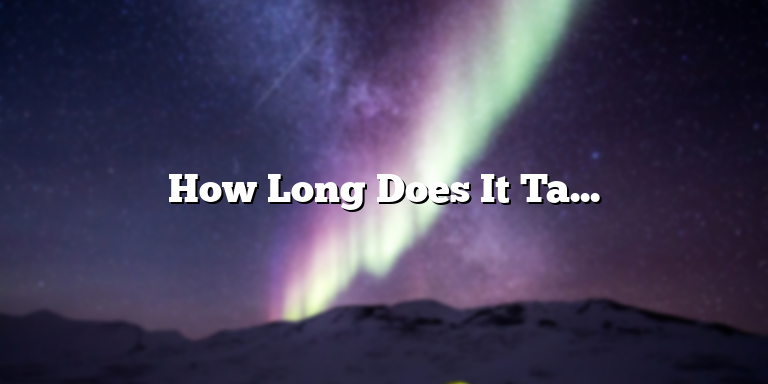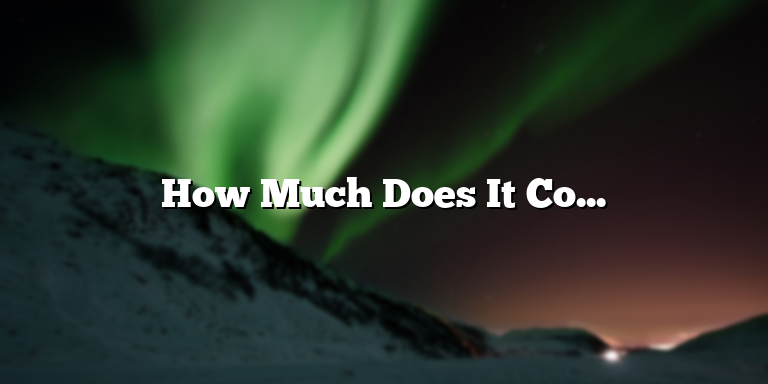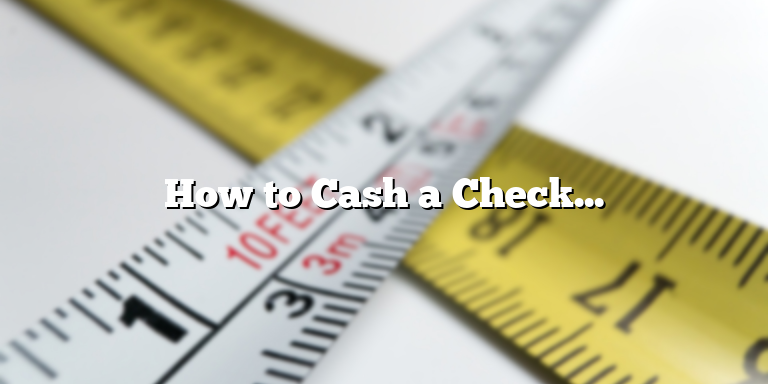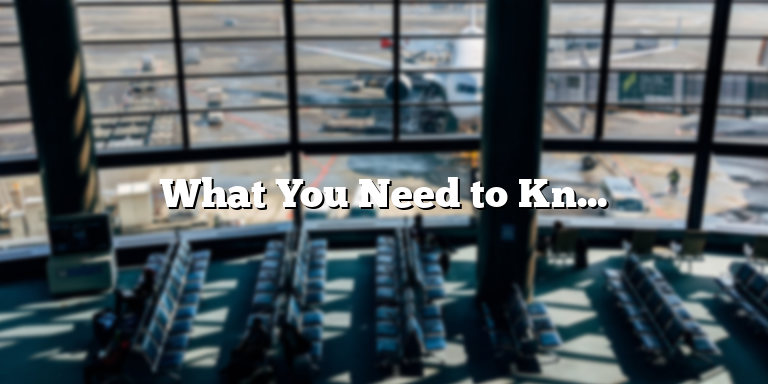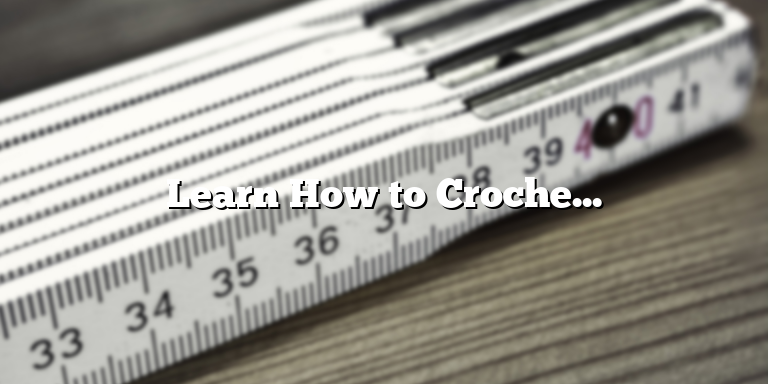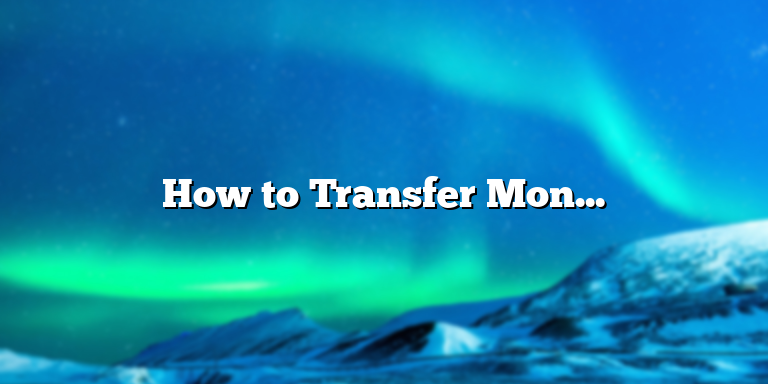
Understanding Venmo and Cash App
If you’re looking for a quick and hassle-free way to transfer money to friends, Venmo and Cash App are two of the most popular options available. Both platforms allow users to send and receive money digitally, eliminating the need for cash or checks. However, there are some key differences between the two that you should be aware of before deciding which one to use.
First, let’s talk about Venmo. Created by PayPal in 2009, Venmo quickly rose to popularity among millennials as a way to split bills and pay for shared expenses. Venmo is primarily used for peer-to-peer transactions, meaning you can easily send money to other people who have a Venmo account. You can link your Venmo account to your bank account or debit card to transfer funds back and forth. Venmo also offers a social aspect, allowing users to see transactions among their friends.
Cash App, on the other hand, is a mobile payment service created by Square Inc. in 2013. While Cash App does allow peer-to-peer transactions like Venmo, it also has other features, such as the ability to invest in stocks and buy bitcoin. Cash App also allows you to get a debit card that is connected to your account, making it easy to use your Cash App balance for everyday purchases. Additionally, Cash App allows users to receive direct deposits, enabling them to use it as a digital checking account.
One of the main differences between the two is the transaction speed. Venmo typically takes 1-3 business days to transfer funds to your bank account. In comparison, Cash App allows you to get instant access to your funds through their instant deposit feature, for a fee. Cash App also charges a fee for sending money using a credit card, whereas Venmo does not.
Overall, both Venmo and Cash App offer unique benefits and features. Venmo is great for sending money to friends and family, while Cash App offers additional features like direct deposit and investing. It’s important to consider your specific needs and preferences when deciding which one to use for your money transfers.
Linking Your Bank Account to Cash App
If you want to transfer money from Venmo to Cash App, you have to link your bank account to your Cash App profile. Here’s a step-by-step guide on how to add a bank account to your Cash App:
Step 1: Download and Open Cash App
The first thing you need to do is download Cash App on your smartphone. It’s available on both Android and iOS devices. Once you have downloaded and installed the app, open it to start the registration process.
Step 2: Create an Account
To create an account, you will be asked to provide your mobile phone number or email address. Cash App will send a verification code to your phone number or email. Enter the verification code to proceed with the registration process.
Step 3: Add Your Bank Account
After creating an account, you will be asked to link a bank account. If you want to transfer money from Venmo to Cash App, you need to add the same bank account that is linked to your Venmo account. To add your bank account, go to the Cash App home screen and tap the “Banking” tab. On the next screen, click on “Add a Bank” and enter your bank account details. You will need to provide your account and routing numbers to complete the process.
Step 4: Verify Your Bank Account
Once you have added your bank account details, Cash App will send two small deposits to your account. These deposits will be between $0.01 and $0.99. You need to verify these deposits to confirm your bank account. After the deposits have been made, Cash App will notify you. In the app, go to “Banking” and click on “Verify Bank” to enter the exact amounts of the deposits.
Step 5: Transfer Money from Venmo to Cash App
Once your bank account has been linked and verified, you can transfer money from Venmo to Cash App. Open the Venmo app on your smartphone and tap the “Transfer to Bank” option. Enter the amount you want to transfer and select the bank account that is linked to your Venmo account. The money will be transferred to your bank account within 1-3 business days. After the money has been transferred to your bank account, you can then transfer the money from your bank account to Cash App.
By following these simple steps, you will be able to easily transfer money from Venmo to Cash App. Just remember to link the same bank account that is linked to your Venmo account to Cash App. This will make the transfer process faster and smoother.
Transferring Money from Venmo to Cash App
As digital wallets become more popular, it is important to know how to transfer money between them. Venmo and Cash App are two popular apps that allow users to send and receive money quickly and easily. If you have money in your Venmo account and would like to transfer it to your Cash App account, here’s how to do it:
Step 1: Link Your Cash App Account to Venmo
To transfer money from Venmo to your Cash App account, you need to link the two accounts. To do this, open your Venmo app and go to the menu, then click on Settings. From there, select “Payment Methods” and then click on “Add a Bank or Card”. Enter your Cash App account information and verify it. Once your Cash App account is linked, you can transfer money from Venmo to Cash App.
Step 2: Transfer Money from Venmo to Your Bank Account
Before you can transfer money to your Cash App account, you need to transfer the money from Venmo to your bank account. Open Venmo and go to the menu, then click on “Transfer to Bank”. Choose the amount you wish to transfer and select your bank account. The transfer usually takes one to three business days to complete.
Step 3: Add Money to Your Cash App Account
Once the money is transferred from Venmo to your bank account, you can add it to your Cash App account. Open the Cash App and go to the balance tab. Click on “Add Cash” and enter the amount you transferred from Venmo. Verify the amount and click “Add”. The money should now be added to your Cash App balance.
Transferring money between Venmo and Cash App can be a simple process if you follow the steps above. Always make sure to check the information you enter to ensure accuracy and avoid any mistakes.
Cash Out Your Money from Cash App
Cash App is one of the leading mobile payment systems used by millions of people. With its easy-to-use interface, Cash App allows users to easily transfer money to their friends and family members. It also has a feature that enables you to withdraw funds from your Cash App account to your bank account. This article will provide you with a step-by-step guide on how to transfer money from Venmo to Cash App.
To get started with Cash App, you must first download the app and create an account. Once you have registered, you can add money to your Cash App account using your linked bank account or debit card. You can also receive payments from other Cash App users by sharing your unique Cash App username with them.
After having money added to your Cash App account, you can easily cash out your money from your Cash App account to your bank account. Here are the steps to follow:
Step 1: Open the Cash App
To cash out your money from your Cash App account, you must first open the app on your mobile device. Once you have opened the app, log in to your account using your unique login details.
Step 2: Navigate to the Balance Screen
The second step is to navigate to the balance screen. To do this, click on the “Balance” tab located at the bottom of your screen. This action will take you to the next screen which displays your current account balance, available balance, and your linked bank accounts.
Step 3: Click on “Cash Out”
Click on the “Cash Out” button located at the bottom of the screen. This will take you to the next screen where you will be prompted to select the amount of money you want to transfer from your Cash App account to your bank account.
Step 4: Choose to Cash Out Instantly or Standard
You will now need to choose between “Instant” and “Standard” Cash Out options. If you choose the Instant option, your funds will be transferred to your bank account immediately, but there is a fee for this service. If you choose the Standard option, there is no fee, but it can take up to three business days for the money to transfer to your account.
Step 5: Select Your Bank Account
The last step is to choose your preferred bank account for receiving the cash out amount. If you have more than one bank account linked to your Cash App account, you will need to select the specific account you want to transfer the funds to. Once you have selected your bank account, confirm the transaction by clicking on the “Cash Out” button.
Congratulations! You have successfully cashed out your money from your Cash App account to your bank account.
In conclusion, transferring money from Venmo to Cash App is easy and straightforward. You only need to follow the above simple steps to cash out your money to your bank account. Always ensure that you confirm the details of the transaction before proceeding to cash out your funds.
Important Notes to Keep in Mind
When it comes to transferring money from Venmo to Cash App, there are a few important things to keep in mind. These notes will help you avoid any delays or issues during the transaction process.
1. Check Your Account Balances
Before transferring money from Venmo to Cash App, it’s important to check your account balances on both apps. Make sure you have enough funds in your Venmo account to cover the transfer amount and check that your Cash App account is active and ready to receive the funds.
It’s also a good idea to consider any fees associated with the transfer. Venmo charges a 3% fee for credit card transfers, and a 1% fee for instant bank transfers. Cash App does not charge any fees for money transfers.
2. Link Your Accounts
In order to transfer money from Venmo to Cash App, you’ll need to link your accounts. This can be done by adding your Cash App account as a new bank account on Venmo. To do this, go to the “Add Bank or Card” section in Venmo and enter your Cash App account and routing numbers.
Alternatively, you can link your Venmo account to Cash App by using your Venmo debit card. Simply add your Venmo debit card to your Cash App account and use it to withdraw funds from your Venmo account to your Cash App balance.
3. Verify Your Identity
Both Venmo and Cash App require users to verify their identity before transferring money. This is done to prevent fraud and ensure the safety of your transactions. To verify your identity, you may need to provide some personal information, such as your name, address, and social security number.
Depending on the amount of money you’re transferring, you may also need to provide additional verification, such as a photo ID or proof of address.
4. Choose the Transfer Method
When transferring money from Venmo to Cash App, you have two transfer options: instant transfer and standard transfer.
Instant transfer allows you to transfer money instantly, but it comes at a cost. Venmo charges a 1% fee for instant bank transfers and a 3% fee for credit card transfers. Cash App does not charge any fees for instant transfers.
Standard transfer, on the other hand, is free but can take a few days to complete. If you’re not in a rush to receive the funds, standard transfer is a good option to consider.
5. Double-Check Your Transaction Details
Before completing the transfer, double-check all the transaction details, including the transfer amount and the recipient’s information. Any errors or typos can result in delayed or failed transactions, so make sure everything is accurate before hitting the “Send” button.
If you notice any errors or issues after the transfer is complete, contact Venmo or Cash App customer support for assistance.
By following these important notes, you can transfer money from Venmo to Cash App with ease. Just remember to take your time, verify your information, and double-check everything before completing the transaction.