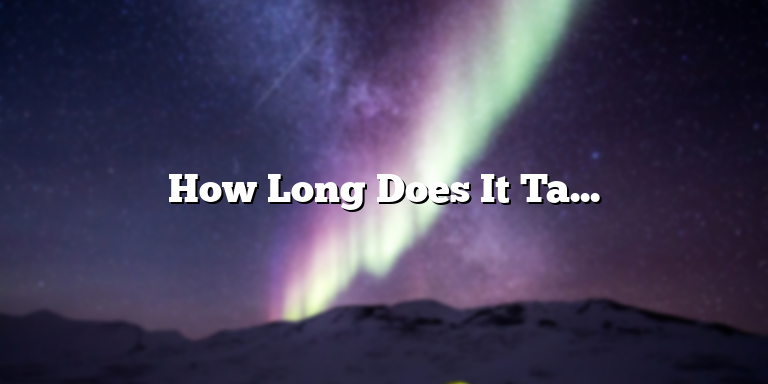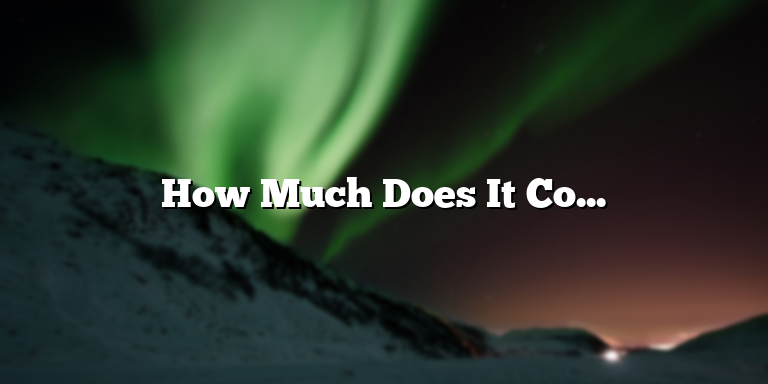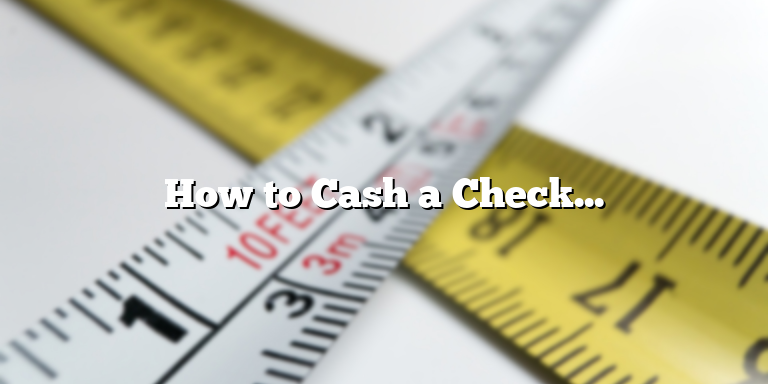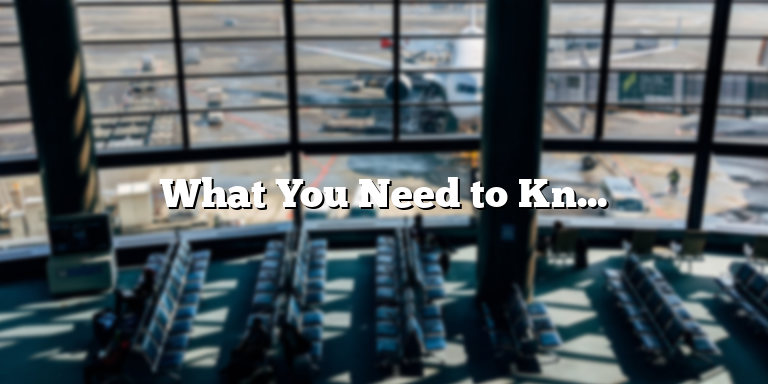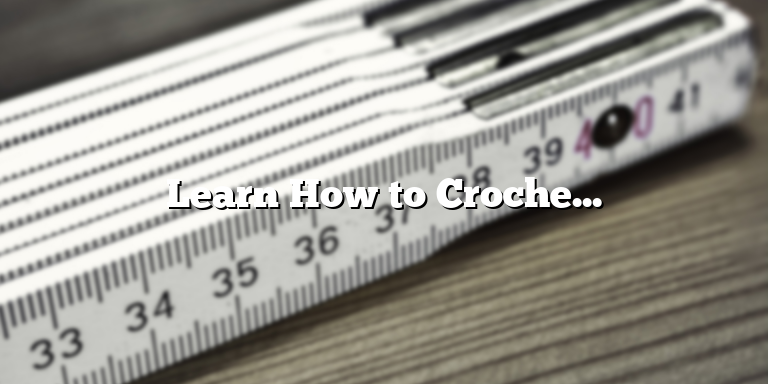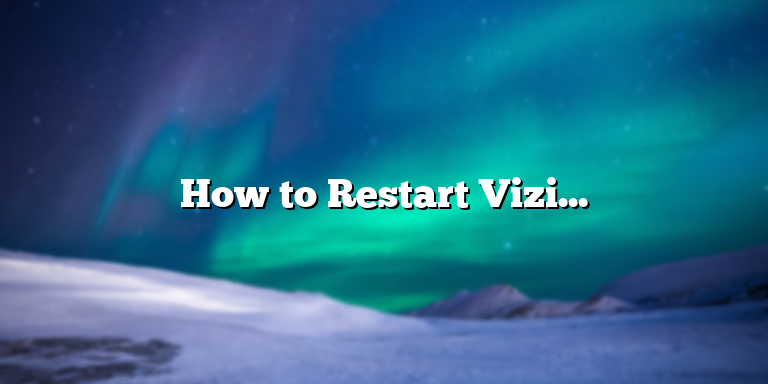
What is Vizio TV?
Vizio TV is a popular brand of smart television that offers great features and picture quality at a reasonable price. It has become a go-to choice for people looking for an affordable yet stylish TV. Vizio TVs come in different models and sizes, with advanced features such as 4K resolution, SmartCast, and Chromecast built-in. Despite its great features, Vizio TV can also experience problems, including freezing or sudden shut off. If this happens, restarting your Vizio TV may be necessary.
Restarting Vizio TV: Step-by-Step Guide
If your Vizio TV is acting up, restarting it is often the first thing you should try before consulting with a technician. Here are the simple steps to follow to restart your Vizio TV:
Step 1: Turn Off Your Vizio TV
The first step in restarting your Vizio TV is to turn it off. You can do this by using your television’s remote control or by pressing the power button on the TV.
Step 2: Unplug The TV From The Power Source
Once your TV is turned off, you need to unplug it from the power source. Leave it unplugged for at least 30 seconds.
Step 3: Plug The TV Back In And Turn It On
After 30 seconds or more have passed, plug your TV back into the power source and turn it on. Wait for the TV to fully restart before trying to use it again.
Step 4: Reset The TV To Default Settings (Optional)
If your TV is still not acting right after restarting it, you can reset it to its default settings. Go to the settings menu on your Vizio TV and select the System option. From there, choose the Reset & Admin button and select the Reset to Factory Settings option.
Conclusion
In conclusion, restarting your Vizio TV is an easy and quick solution that can help resolve many problems that may arise while using the TV. The step-by-step guide provided in this article should help you restart your TV in no time. However, if the problem persists, you may need to contact a technician for further assistance.
Identify Issues
When a Vizio TV does not work the way it is supposed to, it can be frustrating, especially when you don’t know the reason why it’s not working. The first step in restarting a Vizio TV is to identify the issue that is causing it to malfunction. The following are some potential problems that may require restarting your Vizio TV.
Frozen Screen
One of the most common issues that Vizio TV owners face is a frozen screen. A frozen screen occurs when your TV’s display stops responding to your remote control or when the TV turns on but the screen remains blank. There are several reasons why your Vizio TV may freeze, including a software glitch or a hardware malfunction.
If your Vizio TV is frozen, try pressing the power button on the TV remote or the power button on your TV’s control panel to turn it off. Wait for a few minutes and then turn it back on. If the issue persists, try unplugging your TV from the power source and wait for a few minutes before plugging it back in. If none of these methods work, a factory reset may be necessary.
Connectivity Problems
Another common issue that Vizio TV owners face is connectivity problems. Connectivity problems can prevent your TV from connecting to the internet, streaming services, or other devices. In most cases, this issue is caused by a poor Wi-Fi signal or incorrect input settings.
If you are experiencing connectivity problems, try resetting your router or modem and then reconnect your TV to the internet. Check your TV’s input settings to make sure you have selected the correct input source. If the problem persists, try resetting the TV to its factory settings.
Hardware Malfunctions
In rare cases, a Vizio TV may experience hardware malfunctions that require restarting the TV. Symptoms of hardware malfunctions include issues with color and picture quality, audio problems, and overheating.
If you are experiencing hardware malfunctions, try turning off your TV and unplugging it from the power source for a few minutes. If this does not work, contact Vizio’s customer support for assistance.
In conclusion, restarting a Vizio TV can be an effective way to fix a variety of problems that may arise. Before attempting a restart, however, it is important to identify the issue causing the problem. By taking the time to identify the problem, you can avoid making the problem worse and potentially save yourself time and money in the long run.
Preparation Before Restarting Vizio TV
Before you restart your Vizio TV, make sure to check the connections of your TV to ensure that it’s plugged in and properly connected to all external devices. This will help prevent any issues with the TV restarting. Disconnect any external devices such as Roku, Blu-ray players, cable boxes, or soundbars that could be causing the issue and try restarting the TV without them. This will ensure that you can correctly pinpoint the issue if it still occurs after restarting your TV.
Another step to take before restarting your Vizio TV is to clear out any old files or data in your TV’s RAM. You can do this by unplugging your TV from the power source, wait for at least 10 seconds before plugging it again. This process will help release any residual charge left over in the TV and clear out the memory. This will also help speed up your TV’s performance.
Step-by-Step Restart Instructions
Here are the simple steps to follow when restarting your Vizio TV.
- Begin by powering off both the TV and all connected external devices.
- Unplug your TV from the wall outlet or power source.
- Wait for at least 30 seconds and then plug your TV back into the power source.
- Turn on your TV and all connected external devices. Wait for the TV and devices to reconnect and power up.
After following these steps, your Vizio TV should restart and be fully operational. If the TV still doesn’t work, then there could be a more serious problem. In which case, it’s best to seek assistance from a professional technician to fix the issue.
Troubleshooting Your Vizio TV Restart Issues
If restarting your Vizio TV did not solve the issue, try these additional steps to troubleshoot your TV’s issue:
- Ensure that the batteries in your TV remote are new and working correctly.
- Make sure that there are no obstructions between your remote control and the TV sensor.
- Reset your TV to factory settings. This will erase all settings and apps on your TV and will require you to set it up again. This can help solve issues that may be affecting your TV’s performance.
- Update your TV’s software. You can do this by going to the settings menu of your TV and selecting “System Information.” From there, check if there is a software update available and follow the prompts to update the software.
In case the issue persists, it’s time to contact Vizio customer support or a professional technician for assistance.
Conclusion
Restarting your Vizio TV is an easy solution to try in case it’s not functioning correctly. However, there could be more serious issues with the TV that requires professional assistance to fix. Try preparing your TV for the restart, following the step-by-step guide, and troubleshoot with the listed steps. And if none works, don’t hesitate to seek expert help.
Common Mistakes
Restarting a Vizio TV may seem like a simple task, but there are several common mistakes people make when doing so. These mistakes can result in the TV not restarting properly and can cause more frustration than necessary. Below are some of the most common mistakes people make when restarting their Vizio TV.
Forcing a Restart: One of the most common mistakes people make when restarting a Vizio TV is forcing a restart by unplugging the TV. While this may seem like a quick fix, it can cause damage to the TV and may even void the warranty. It is recommended to use the TV’s remote control to restart the device properly.
Not Waiting Long Enough: Another common mistake people make when restarting their Vizio TV is not waiting long enough for the TV to properly reboot. It is important to wait for the TV to completely turn off before attempting to restart it. This may take up to a minute, depending on the TV model and software.
Not Following Proper Restart Procedure: Vizio TVs have a specific procedure for restarting the device to ensure proper functionality. Not following this procedure can result in the TV not restarting properly. It is important to follow the steps outlined in the TV’s manual or on Vizio’s website to ensure a successful restart.
Power Surges: Power surges can also cause complications when restarting a Vizio TV. It is recommended to use a surge protector when plugging in the TV to prevent any damage from power surges. Additionally, it is important to avoid restarting the TV during a storm or power outage to prevent any power surges.
Hardware Malfunction: In some cases, the TV may not restart properly due to a hardware malfunction. It is important to contact Vizio’s customer support if the TV continues to have issues restarting or if there is a hardware malfunction. Attempting to restart the TV repeatedly may cause further damage to the TV and void any warranty.
Overall, it is important to be patient when restarting a Vizio TV and to follow the proper procedure outlined in the TV’s manual or on Vizio’s website. Avoiding common mistakes, such as forcing a restart or not waiting long enough, can help ensure a successful restart and prevent any unnecessary damage to the TV.
When to Seek Professional Help
If you have attempted all the previous steps to restart your Vizio TV and it still fails to turn on, it might be time to consider seeking professional assistance. Here are some common situations where seeking professional help might be necessary:
1. The reset process did not work – If you have followed the reset process for your Vizio TV, but it still does not work, it is time to seek professional assistance. An expert can help troubleshoot the problem and find a solution.
2. Hardware issues – If your Vizio TV has hardware problems, such as a damaged power button or a broken display screen, it might not turn on at all. In this case, it is best to seek immediate assistance from a professional technician.
3. Flashing LED lights – If your Vizio TV’s LED lights are flashing in a particular pattern, it might be indicating a particular problem that only a professional can diagnose.
4. Unusual sounds – If your Vizio TV is making unusual sounds, such as a buzzing or clicking sound, it might be an indication of a problem with the hardware. A professional can determine the issue and fix it.
5. Power surge or lightning strike – If your Vizio TV was affected by a power surge or lightning strike, it might not turn on at all. In such cases, seeking professional help is vital to get the TV functioning again.
When it comes to fixing your Vizio TV and getting it up and running again, sometimes it’s best to leave it to the professionals. Trying to fix the issue yourself could result in further damage or voiding the warranty. By seeking the help of an expert, you can be sure that your TV will be back up and running in no time.