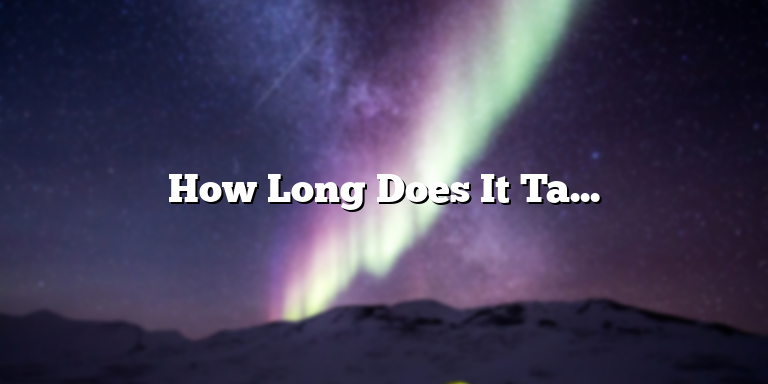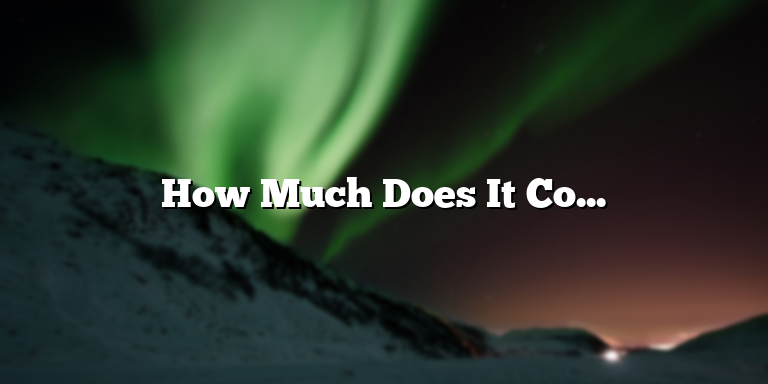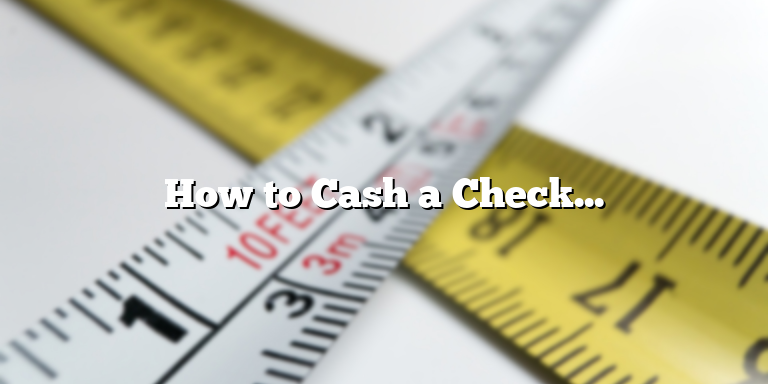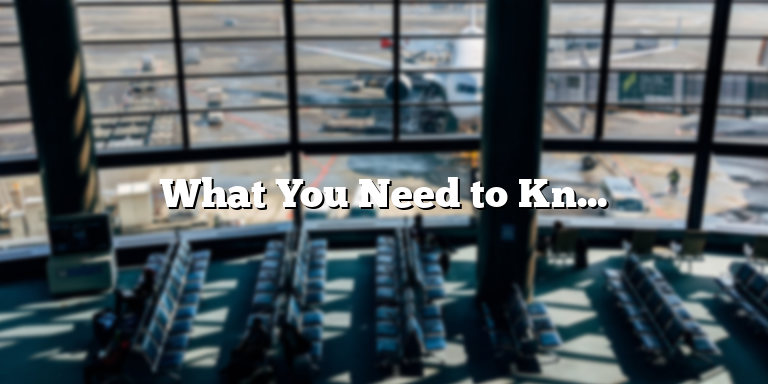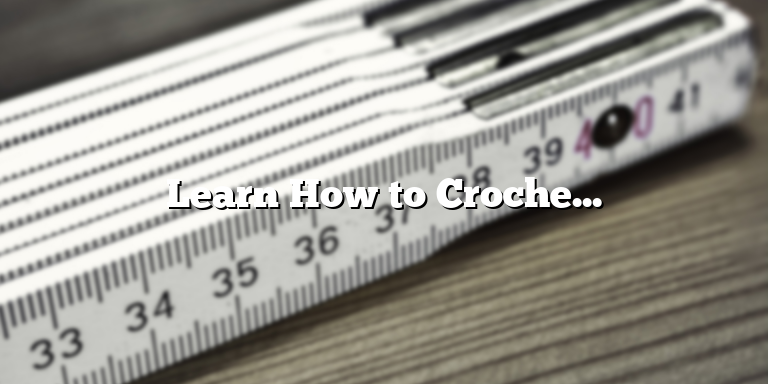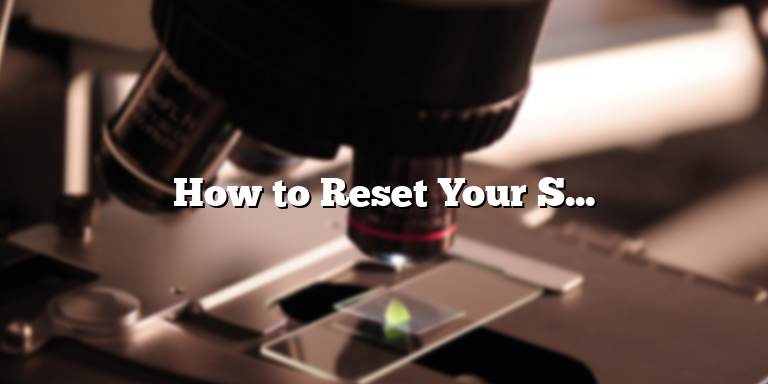
Why Resetting a Spectrum Modem is Necessary
As we all know, technology can be unpredictable. Even the most advanced and top-performing devices, like a Spectrum modem, can have issues that require troubleshooting to resolve. In some cases, the modem may not function as it should, causing issues with internet connectivity and overall performance. Resetting the modem can fix many of these problems, helping to restore reliable internet service to your home or office.
There are several reasons why you might need to reset your Spectrum modem. One of the most common scenarios is when your internet connection stops working abruptly or slows down significantly. This can be caused by various factors, such as outdated firmware, power outages, or network congestion. To correct these issues, Spectrum recommends that users reset their modems as a first step in the troubleshooting process.
Another reason why a modem reset may be necessary is when you make changes to your network or device configurations. For example, if you change the SSID or password of your Wi-Fi network, your devices may no longer be able to connect to the internet. Resetting the modem can clear out any remnants of your old settings and help your devices connect to the new network without issues.
Additionally, resetting your Spectrum modem can help to improve your internet speed and signal strength. Over time, the modem may accumulate data and temporary files that affect its performance. By resetting the modem, you can free up resources and help it run more efficiently, translating to better internet speeds and functionality.
A modem reset is a simple and quick procedure that anyone can perform, even without specialized technical skills. All you need to do is follow the steps below:
- Locate the reset button on your Spectrum modem. This button is usually at the back of the device and may be labeled with “Reset” or “Restart.”
- Using a pointed object like a paper clip or a pen, press and hold the reset button for about 10 seconds, until the indicator lights on the modem begin to flash.
- Release the button and wait for the modem to restart. This process usually takes a few minutes, during which the modem will reboot and reconnect to the internet.
Once the modem completes the restart sequence, you should be able to use your devices to access the internet as usual. If you continue to experience connectivity issues, you may need to contact Spectrum’s support team or schedule a technician visit to diagnose and resolve the problem further.
Resetting your Spectrum modem can be an effective way to fix various internet connectivity issues and improve your internet speed and signal strength. By following the simple steps outlined above, you can reset your modem quickly and conveniently, avoiding the need for expensive technician visits or equipment replacements.
Step 1: Locate the Reset button
If you are experiencing issues with your Spectrum modem, resetting it is a quick and easy solution that may solve the problem. To start, you’ll need to locate the Reset button, which is usually found on the back or bottom of the modem. It is usually a small hole with the word “Reset” printed next to it.
Before pressing the Reset button, it’s important to note that resetting your Spectrum modem will also reset your network settings. This means that you will need to reconnect all of your devices to the Wi-Fi network after the reset is complete. Additionally, any custom network settings that you have configured, such as port forwarding or firewall settings, will also be wiped out.
Once you’ve located the Reset button, you can move on to the next step of the process.
Step 2: Press and hold the Reset button
To reset your Spectrum modem, you’ll need to press and hold the Reset button for a minimum of 10 seconds. You may need to use a small object like a paperclip or pin to press the button, as it’s often recessed into the modem.
When you press the button, the lights on the modem will start flashing, indicating that the reset process has begun. Keep holding the Reset button until the lights stop flashing and remain solid. Once this happens, you can release the Reset button.
It’s important to note that during the reset process, the modem may reboot several times. This is normal and should not be a cause for concern. Just make sure you continue to hold the Reset button until the lights remain solid, indicating that the modem has finished resetting.
Step 3: Reconnect your devices to the Wi-Fi network
After your Spectrum modem has finished resetting, you will need to reconnect all of your devices to the Wi-Fi network. To do so, simply search for available Wi-Fi networks on your device, select your network, and enter your Wi-Fi password if prompted.
If you had previously configured any custom network settings, such as port forwarding or firewall settings, you will need to reconfigure those as well.
Once you’ve completed these steps, your Spectrum modem should be fully reset and functional. If you continue to experience issues with your modem, consider contacting Spectrum customer support for further assistance.
Remember that resetting your modem should be a last resort solution, and should not be done frequently or as a first step in troubleshooting. However, if you do need to reset your Spectrum modem, following these three simple steps should get you up and running again in no time.
Step 2: Press and hold the Reset button
One of the most common fixes for Spectrum modem issues is to reset the device. It sounds simple, but it can effectively solve a range of connectivity problems. In this step, we will guide you through how to reset your Spectrum modem by pressing and holding the Reset button.
First, locate the Reset button on your modem. It’s usually located on the back or the underside of the device. You may need to use a paperclip or a small tool to access the button. Once you’ve found the button, press and hold it for at least 15 seconds.
During the 15-second hold, the lights on your modem will start flashing, indicating that the device is resetting. Once the lights stop flashing and become stable, it means that the modem has been reset and all settings have been restored to their default values.
It’s important to note that resetting your modem will erase all custom settings, including your network name and password. So, you’ll need to set up your Wi-Fi network again by logging in to your Spectrum account and following the prompts.
If you’re still experiencing issues after resetting your modem, you may need to contact Spectrum customer support for further assistance.
To prevent future issues, it’s recommended to reset your modem periodically or every time you experience connectivity issues. This can help clear out any temporary glitches or conflicts that may be causing the problem.
In conclusion, resetting your Spectrum modem is a straightforward process that can effectively solve a range of connectivity problems. By following the simple steps above, you can reset your modem in no time and get back to browsing the internet without any interruption.
Step 1: Locate the reset button on your Spectrum modem
If you are experiencing difficulties with your Spectrum modem, resetting it is usually the quickest and simplest solution. The reset button is typically located at the back of the modem and may be labeled “Reset,” “Reboot,” or “Restart.” Once you have located the reset button, proceed to the next step.
Step 2: Press and hold the reset button
To reset the Spectrum modem, use a paperclip or the end of a pen to press and hold the reset button for at least 30 seconds. During this time, the modem’s lights will start to flash, indicating that the reset process has begun.
Step 3: Wait for the modem to reset
After releasing the button, wait for the modem lights to stop flashing, indicating that the reset is complete. This can take anywhere from 30 seconds to a few minutes, depending on the modem’s model and factors such as the strength of the signal in your area.
Step 4: Test your connection
Once the modem has finished resetting, it is important to test your connection to ensure that it is working correctly. You can do this by checking the modem’s status lights, which should indicate that the modem is online and connected to the internet.
If you are still having trouble connecting to the internet after resetting your Spectrum modem, there are a number of troubleshooting steps that you can try. These include checking your cables and making sure that your modem is correctly configured and connected to your network. You can also contact Spectrum’s customer support team for further assistance and advice.
Conclusion
Resetting your Spectrum modem is a quick and easy way to solve many common connection issues and ensure that your internet is working correctly. By following the steps outlined above, you can reset your modem in just a few minutes and get back online without any hassle or fuss. If you’re still experiencing issues after resetting your modem, don’t hesitate to seek out additional help from your internet service provider or a qualified technician.
Step 4: Reconnect devices and test the connection
After successfully resetting your Spectrum modem, it is now time to reconnect your devices and test if your internet connection is working properly. Reconnecting your devices is an easy process. All you need to do is turn on your device’s Wi-Fi and enter the password. In case you forgot the Wi-Fi password, you can find it on the label at the bottom of the modem.
Once all of your devices are connected, it’s time to run some tests to ensure your internet connection is working as it should. You can use your preferred testing tool by going to any website that provides internet speed tests for free. Popular testing sites include Speedtest.net by Ookla and fast.com by Netflix.
Take note of the download and upload speeds indicated by these tests. These figures will serve as your benchmarks to verify if your internet connection is indeed stable and reliable. If the results match your expectations, then your Spectrum modem has been successfully reset.
However, if the results show a slow or unstable connection, then there could be other factors affecting your internet speed. Try testing your connection while connected via Ethernet cable, or try connecting to your modem’s 5G network if it has one. If the problem persists, contact Spectrum’s customer support for further assistance.
Remember to keep your modem updated with the latest firmware, and regularly reboot your modem to clear any issues that may arise. By following these simple steps, you can ensure a stable internet connection with your Spectrum modem.